Cnode Configuration
Configure via Console
The primary configuration file for the Alertflex controller is project.properties, located in the Project folder.
This config file is loaded by the Controller during startup, and if you have made any changes to the parameters,
you will need to restart the Controller. Please refer to the “Troubleshooting” section on this page for instructions
on how to restart the Controller. Additionally, to enable the use of project.properties, you should set the value of the field update_properties to 1.
Below example of project.properties file.
# Update project properties
update_properties=1
# Generate alerts based on status of findings: 1 - for all existing, 2 - for non confirmed, 3 - only for new
alert_type=3
# Set project parameters
alert_timerange=0
node_timerange=0
posture_timerange=0
ioc_check=0
prometheus_stat=0
send_netflow=0
send_incident=0
# Graylog
graylog_host=
graylog_port=0
# ELK/OpenSearch log
elk_host=
elk_port=9200
elk_user=
elk_pass=
elk_storepass=
elk_keystore=
elk_truststore=
# TheHive incidents
hive_url=
hive_key=
# GitLab incidents
gitlab_url=
gitlab_key=
# SonarQube
sonar_url=
sonar_user=
sonar_pass=
# Dependency-track
track_url=
track_key=
track_project=
track_version=
Configure via Web UI
To open the solution’s web landing page, open a web browser and type in the following URL: “http://hostname” or “http://IP address” of the Central Node (Cnode). Replace “hostname” or “IP address” with the actual hostname or IP address of your Central Node.
By accessing the web landing page, you will gain access to Swagger UI for Alertflex REST API and the administration consoles of Active MQ and Payara AS, which are components of the solution. These consoles provide administrative control and configuration options for managing the Alertflex Controller.
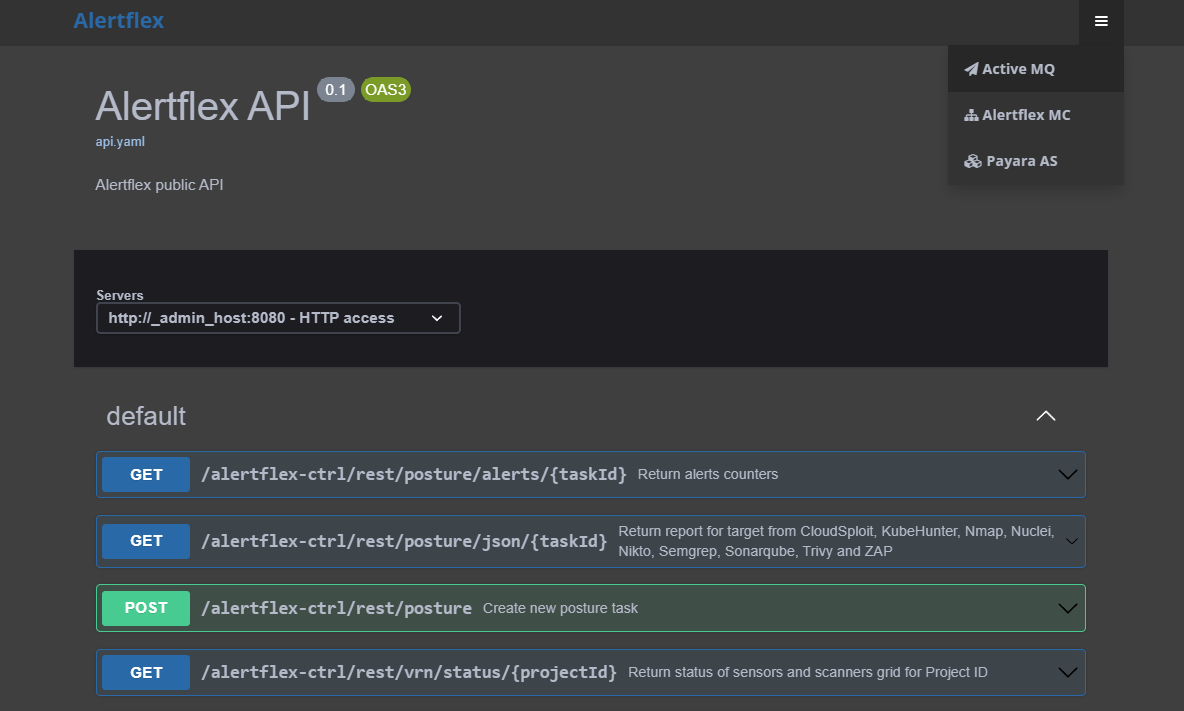
Increase AS Payara JVM heap size
By default, Payara Application server uses 512 MB of memory for JVM heap. This size of memory isn’t enough for the deployment of Alertflex, therefore the install script changes a JVM heap to 3 Gb memory. If your computer/virtual machine has more than 8 Gb memory, you can change JVM heap size by next commands:
sudo $GLASSFISH_PATH/bin/asadmin delete-jvm-options '-Xms512m'
sudo $GLASSFISH_PATH/bin/asadmin delete-jvm-options '-Xmx512m'
sudo $GLASSFISH_PATH/bin/asadmin create-jvm-options '-Xms3g'
sudo $GLASSFISH_PATH/bin/asadmin create-jvm-options '-Xmx3g'
Troubleshooting
Open ActiveMQ console
https://hostname/admin(The default username is admin, and the password is set in the env.sh file.).Check messages in Queues panel, the amount of Messages Enqueued should be equal to the amount Messages Dequeued.
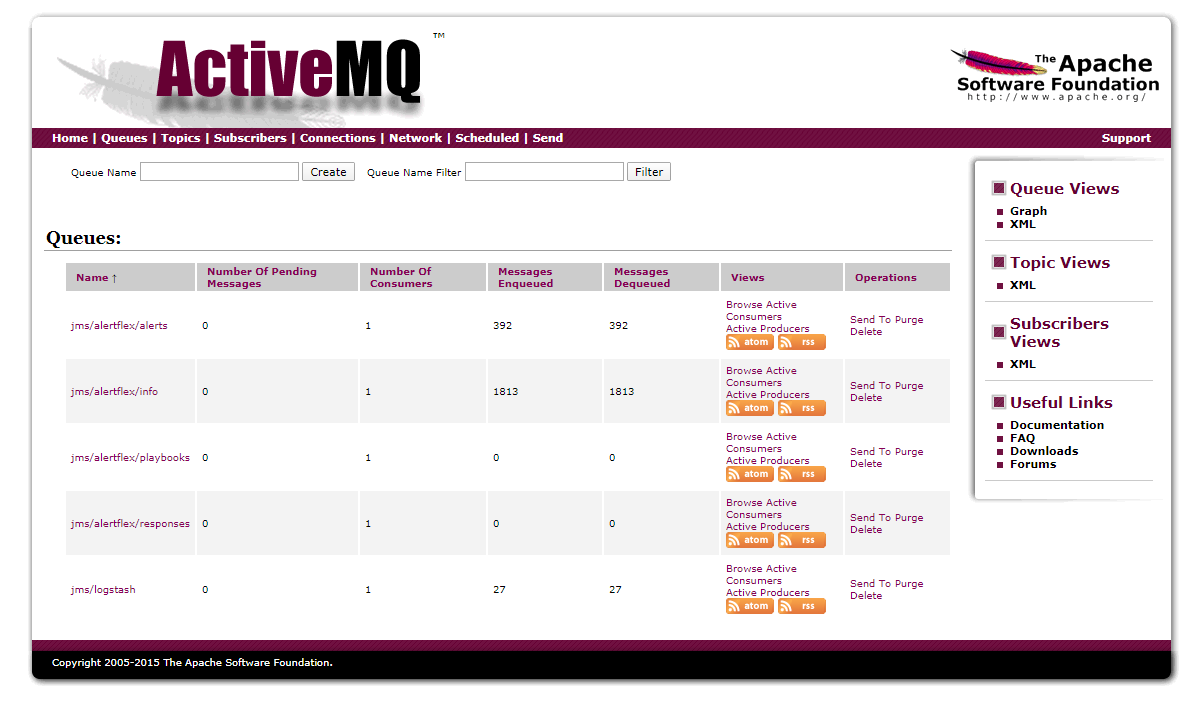
Restart the Payara server/Controller if necessary (The default username is admin, and the password is set in the env.sh file).
sudo /etc/init.d/payara_domain1 restart
Check Payara server/Controller logs
/opt/payara5/glassfish/domains/domain1/logs$ tail -f server.log